



The Gnome Commander team is proud to announce the release of Gnome Commander v1.6.0. The new version comes with a number of new features and bugfixes after nearly 690 commits.
The maintainer would like to thank all the people who contributed to this release, especially to Dmitry, Martin and Eric. A big ‘Thank you!’ goes also to the translators, especially the ones from the Gnome translation teams. You did a great job in the past months!
Below you will find a list of all changes and a closer look at some of the new features.
The ‘Send files’ command is now configurable in the Programs tab of the
Gnome Commander options. The default value is set to nautilus-sendto
%s.
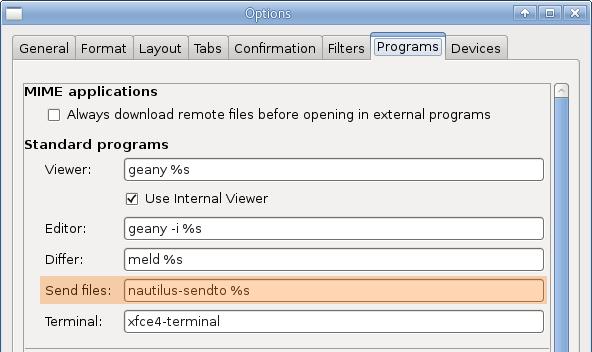
Personally, I like to send my mail via mutt, so my preferred
send-to command is
gnome-terminal -e "mutt -a %s". Have fun to add
your own cool command.
When you right click on a part of the directory indicator, the path up to the position of the mouse cursor is copied.
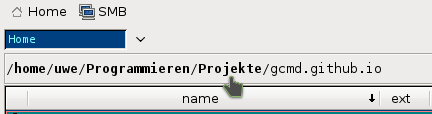
In the example above, /home/uwe/Programmieren/Projekte can be pasted
from the clipboard after right-clicking.
The user action ‘Display main menu’ is a now available at the Settings->Keyboard Shortcuts tab:

The shortcut is initially set to F12 but you can choose your own hotkey, too.
Hint: Its fancy to start GCMD without any disruptive menu widgets. Just try it
out and have even more space for your file panes, yeah!
Now you can extend the file context menu even more easily then before. Here is an example with four additional entries:
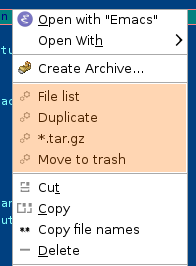
How does it work?
Create the directory ~/.gnome-commander/scripts/
Create a script file here with an arbitrary name. A simple example:
#!/bin/sh
#name: Make tar gz
tar -cf archive.tar.gz $@ -z
name - the name of the menu item. If not set, use the filename of the script.term - run the script in a terminal window if set to true.#[property]: [value]In the past it wasn’t possible to see the application icons in the ‘Open With’ section of the popup menu. Now, this is possible. Again, an example picture is worth a thousand words:
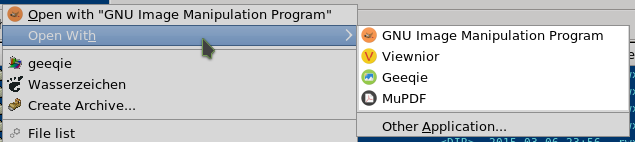
If you don’t see icons after the GCMD upgrade, it might be because of a
setting in the gconf configuration. You have to set the flag
/desktop/gnome/interface/menus_have_icons flag to true. For this use the command:
gconftool-2 --type boolean --set "/desktop/gnome/interface/menus_have_icons" "true"
or use gconf editor.
In the configuration dialog of the File Roller plugin it is possible now to
set a global filename prefix pattern for newly created archives. Replacement of
strftime strings is supported, which is convenient when you periodically
create archives and want their filenames to contain the current date.
In the figure below a screenshot of the File Roller plugin options
is shown with an example of the current year, month and date in the filename.
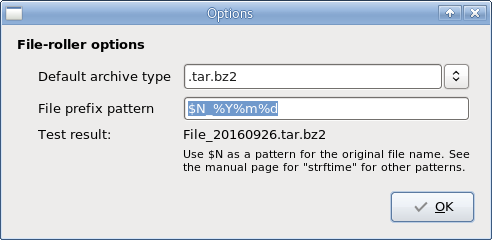
Patterns from strftime always begin with a percent sign and will be replaced by the plugin
when creating a new archive. The string $N will be replaced by the name of the original
file or folder to be archived. All other characters will remain.
Most program options have been stored at ~/.gnome2/gnome-commander and
~/.gnome2/gnome-commander-size in the past. For doing so the outdated
‘gnome-config’ library was used.
When you boot GCMD v1.6.0 the first time now, all the settings in these
files are automatically transfered into your local dconf database, the
configuration system of GNOME 3. The config files in ~/.gnome2/ are
then renamed to ~/.gnome2/xxx.deprecated. You can delete them safely
when you feel everything went fine.
All GCMD options can be graphically displayed and set in the
dconf-editor (see the image below) at the path
org.gnome.gnome-commander. Changing a setting there will have
immediate effect in a running GCMD session for most of these options. Of
course, changing settings from inside GCMD will still work.
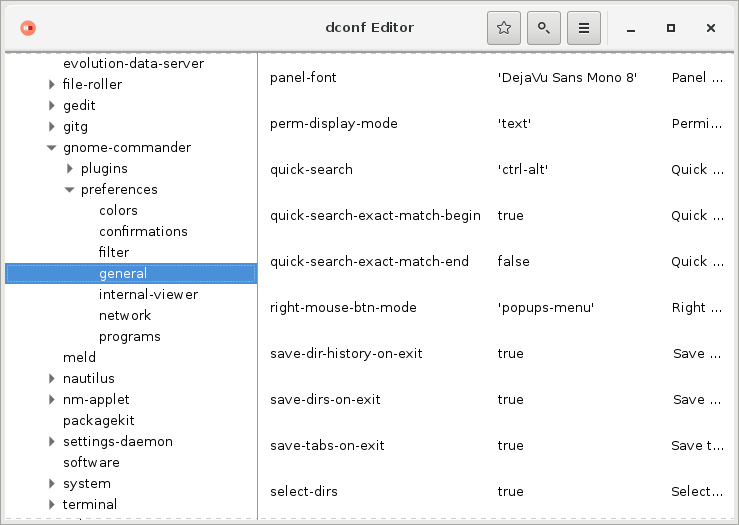
There exists also an xml-config file in
~/.gnome-commander/gnome-commander.xml. Options stored there are not
affected by the update in any way.
When GCMD v1.6.0 is started the first time, all favourite applications
and all devices stored in ~/.gnome-commander/fav-apps and
~/.gnome-commander/devices created in previous GCMD versions are
converted into a key-value format using GKeyFile. This file format is
much more human readable compared to the self-made format in previous
versions. Backup files are copied to
~/.gnome-commander/fav-apps.deprecated and
~/.gnome-commander/devices.deprecated. These files can be deleted
later on.